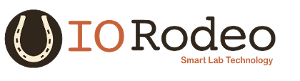4. Appendix¶
4.1. Finding ATTRS{product} and ATTRS{serial} for your USB/Serial device¶
In this section we discuss how to determine the “product” and “serial” attributes for a USB/Serial device. We use an Arduino Nano as an examples. Depending on the version of the Arduino Nano used on your random synchronization device the product attribute will either be “ARDUINO NANO” or “FT232 USB UART”. The serial attribute will be specific to the exact Arduino Nano - it is basically a unique serial number identifying the device.
By default, when the Arduino Nanos plugged into the computer via USB it will show up as a device in the “/dev” directory with a name of the form “/dev/ttyUSBn” where “n” depends on the what other devices are connected to the computer. By running the following command before and after connecting the USB cable to the Arduino Nano you can determine the name assigned to your device.
ls /dev/ttyUSB*
When the device is connected a new entry of the form “/dev/ttyUSBn” should appear - this is temporary name automatically assigned to the device. You can use this name to determine the product and serial attributes for the devicej by running the following command.
udevadm info -a -p $(udevadm info -q path -n /dev/ttyUSBn)
Note, in the above command the “n” should be replace by the number assigned to your device. The output of this command will return something like the following udevadm_info_example. Look for product and serial attributes for the Arduino Nano - something line either this
ATTRS{manufacturer}=="FTDI"
ATTRS{product}=="FT232R USB UART"
ATTRS{serial}=="11CP0195"
or this
ATTRS{manufacturer}=="FTDI"
ATTRS{product}=="ARDUINO NANO"
ATTRS{serial}=="11CP0195"