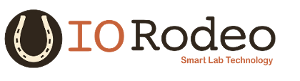External Control HTTP Commands¶
BIAS can be controlled via external HTTP commands when the external control server is enabled. The can be done by checking the “Enabled” item under the “Server” menu as shown below.
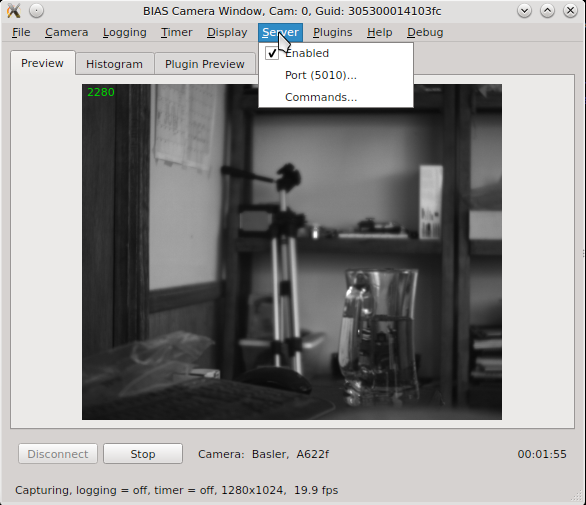
The port number used by the external control server, when enabled, is shown in the second menu item - e.g. Port(5010).
Basic Command Structure¶
Commands are sent using http GET request as follows:
http://localhost:5010/?<commandName>=<commandArgs>
where “commandName” is the name of the and “commandArg” is the command argument (possibly empty). In this example the “localhost” is used for the devie address and the port is assumed to be 5010. The local computers IP address may used in place of “localhost”.
As an example consider the “stop-capture” command which instructs BIAS to stop capturing images from the camera. This command can be issued as follows:
http://localhost:5010/?connect
In response to each command BIAS will return a JSON object containing the name of the command, a flag indicating the success or failure of the command, a message indicating the reason for failure (if failure occurred), and the desired response value (if successful). For example, the response to a successful “set-video-file” command would be as follows:
{
"command" : "set-video-file",
"message" : "",
"success" : true,
"value" : ""
}
BIAS Commands¶
This list of commands accepted by BIAS is as follows: Download and install gcc
- connect
- disconnect
- start-capture
- stop-capture
- get-configuration
- set-configuration
- enable-logging
- disable-logging
- load-configuration
- save-configuration
- close
- get-frame-count
- get-camera-guid
- get-status
- set-video-file
- get-video-file
- get-time-stamp
- get-frames-per-sec
- set-window-geometry
- get-window-geometry
- plugin-cmd
connect¶
Connect to the camera which is associated with the given BIAS camera window (specified by port address).
http://localhost:5010/?connect
disconnect¶
Disconnect from the camera which is associated with the given BIAS camera (specified by port address).
http://localhost:5010/?disconnect
start-capture¶
Starts image capture on the associated camera. Note, the camera must be connected for the command to be successful.
http://localhost:5010/?start-capture
Note, the current connection status of the camera can be queried using get-status command.
get-configuration¶
Returns the current BIAS configuration in the json format (all GUI and camera settings).
http://localhost:5010/?get-configuration
An example of the typical data returned by this command can be found here BIAS JSON Configuration Example. Note, the camera must be connected for this command to be successful.
set-configuration¶
Sets the configuration of the associated GUI window and camera (specified by port address) to that given by the json configuration provided in the command argument.
http://localhost:5010/?set-configuration=<json configuration object>
Note, the camera must be connected for this command to be successful. In addition the configuration data must be valid for the users camera make and model. An example of setting the configuration for a Point Grey Flea3 FL3-U3-13Y3M camera is shown below.
http://localhost:5010/?set-configuration={ "camera" : { "format7Settings" : { "mode" : "0", "pixelFormat" : "RAW8", "roi" : { "height" : 1024, "offsetX" : 0, "offsetY" : 0, "width" : 1280 } }, "frameRate" : "Format7", "guid" : "50218ef09467a47866390a571aff7677", "model" : "Flea3 FL3-U3-13Y3M", "properties" : { "autoExposure" : { "absoluteControl" : false, "absoluteValue" : 1.32196044921875, "autoActive" : true, "on" : true, "onePush" : false, "present" : true, "value" : 480 }, "brightness" : { "absoluteControl" : false, "absoluteValue" : 0.0, "autoActive" : false, "on" : true, "onePush" : false, "present" : true, "value" : 16 }, "focus" : { "absoluteControl" : false, "absoluteValue" : 0.0, "autoActive" : false, "on" : false, "onePush" : false, "present" : false, "value" : 0 }, "frameRate" : { "absoluteControl" : false, "absoluteValue" : 150.0, "autoActive" : true, "on" : true, "onePush" : false, "present" : true, "value" : 480 }, "gain" : { "absoluteControl" : false, "absoluteValue" : 18.06179046630859375, "autoActive" : true, "on" : true, "onePush" : false, "present" : true, "value" : 275 }, "gamma" : { "absoluteControl" : false, "absoluteValue" : 1.0, "autoActive" : false, "on" : false, "onePush" : false, "present" : true, "value" : 1024 }, "hue" : { "absoluteControl" : false, "absoluteValue" : 0.0, "autoActive" : false, "on" : false, "onePush" : false, "present" : false, "value" : 0 }, "iris" : { "absoluteControl" : false, "absoluteValue" : 0.0, "autoActive" : false, "on" : false, "onePush" : false, "present" : false, "value" : 0 }, "pan" : { "absoluteControl" : false, "absoluteValue" : 0.0, "autoActive" : false, "on" : false, "onePush" : false, "present" : false, "value" : 0 }, "saturation" : { "absoluteControl" : false, "absoluteValue" : 0.0, "autoActive" : false, "on" : false, "onePush" : false, "present" : false, "value" : 0 }, "sharpness" : { "absoluteControl" : false, "absoluteValue" : 0.0, "autoActive" : false, "on" : false, "onePush" : false, "present" : true, "value" : 1024 }, "shutter" : { "absoluteControl" : false, "absoluteValue" : 3.3347010612487792969, "autoActive" : false, "on" : true, "onePush" : false, "present" : true, "value" : 522 }, "temperature" : { "absoluteControl" : false, "absoluteValue" : 3.2084748744964599609, "autoActive" : false, "on" : false, "onePush" : false, "present" : true, "value" : 3209 }, "tilt" : { "absoluteControl" : false, "absoluteValue" : 0.0, "autoActive" : false, "on" : false, "onePush" : false, "present" : false, "value" : 0 }, "triggerDelay" : { "absoluteControl" : false, "absoluteValue" : 0.0, "autoActive" : false, "on" : false, "onePush" : false, "present" : true, "value" : 0 }, "triggerMode" : { "absoluteControl" : false, "absoluteValue" : 0.0, "autoActive" : false, "on" : false, "onePush" : false, "present" : true, "value" : 0 }, "whiteBalance" : { "absoluteControl" : false, "absoluteValue" : 0.0, "autoActive" : false, "on" : false, "onePush" : false, "present" : false, "valueBlue" : 0, "valueRed" : 0 }, "zoom" : { "absoluteControl" : false, "absoluteValue" : 0.0, "autoActive" : false, "on" : false, "onePush" : false, "present" : false, "value" : 0 } }, "triggerType" : "Internal", "vendor" : "Point Grey Research", "videoMode" : "Format7" }, "configuration" : { "directory" : "C:/Users/Will/Documents", "fileName" : "bias_config" }, "display" : { "colorMap" : "None", "orientation" : { "flipHorizontal" : false, "flipVertical" : false }, "rotation" : 0, "updateFrequency" : 15.0 }, "logging" : { "autoNamingOptions" : { "cameraIdentifier" : "CameraNumber", "includeCameraIdentifier" : true, "includeTimeAndDate" : true, "includeVersionNumber" : true, "timeAndDateFormat" : "'date'_yyyy_MM_dd_'time'_hh_mm_ss" }, "directory" : "C:/Users/Will/Videos", "enabled" : false, "fileName" : "bias_video", "format" : "ufmf", "settings" : { "avi" : { "codec" : "XVID", "frameSkip" : 1 }, "bmp" : { "frameSkip" : 1 }, "fmf" : { "frameSkip" : 1 }, "ufmf" : { "backgroundThreshold" : 40, "boxLength" : 30, "compressionThreads" : 15, "dilate" : { "on" : false, "windowSize" : 2 }, "frameSkip" : 1, "medianUpdateCount" : 100, "medianUpdateInterval" : 50 } } }, "server" : { "enabled" : true, "port" : 5010 }, "timer" : { "enabled" : false, "settings" : { "duration" : 30 } } }
enable-logging¶
Enable logging of video data to data file. This command is equivalent to checking the “Logging -> enabled” checkbox.
http://localhost:5010/?enable-logging
Note, logging cannot be enabled during image capture. In order to enable logging the current capture (if running) must be stopped - via the stop-capture command or equivalent. Then logging may be enabled and capture resumed. Attempting to enable logging during capture will return an error as follows:
{
"command" : "enable-logging",
"message" : "Unable to enable logging: capturing images",
"success" : false,
"value" : ""
}
disable-logging¶
Disable logging of video data. This command is equivalent to unchecking the “Logging -> enabled” checkbox.
http://localhost:5010/?disable-logging
Note, logging cannot be disabled if image capture has been started. In order to disable logging it is necessary to first capturing images via the stop-capture command or similar. Attempting to disable logging during capture will return an error as follows:
{
"command" : "disable-logging",
"message" : "Unable to disable logging: capturing images",
"success" : false,
"value" : ""
}
load-configuration¶
Load and set the BIAS configuration from the file given as an argument.
http://localhost:5010/?load-configuration=<json configuration file>
Note, the camera must be connected for the command to be successful. An example of the command for a configuration file name “bias_config.json” located in “C:UsersWillDocuments” is given below.
http://localhost:5010/?load-configuration=C:\Users\Will\Documents\bias_config.json
save-configuration¶
Save the current BIAS configuration to the specified file.
http://localhost:5010/?save-configuration=<json configuration file>
Note, the camera must be connected for the command to be successful. An example of the command for creating a configuration file named “my_config.json” in the “C:UsersWillDocuments” directory is a given below.
http://localhost:5010/?save-configuration=C:\Users\Will\Documents\my_config.json
close¶
Closes the BIAS camera window (specified via port address).
http://localhost:5010/?close
Note, the BIAS camera window cannot be closed using this command if image capture has been started.
get-frame-count¶
Returns the current frame count from the associate BIAS camera window.
http://localhost:5010/?get_frame-count
The frame count is returned in the “value” field of the response. An example response is given below.
{ "command" : "get-frame-count", "message" : "", "success" : true, "value" : 209 }
get-camera-guid¶
Returns the camera’s GUID (Globally Unique Identifier).
http://localhost:5010/?get-camera-guid
The GUID of the camera is returned in the “value” field of the response. An example response is given below.
{ "command" : "get-camera-guid", "message" : "", "success" : true, "value" : "305300014103fc" }
get-status¶
Returns status information for the BIAS application in JSON format.
http://localhost:5010/?get-status
The status information is returned in the “value” field of the response. The information includes following fields:
- capturing - true/false indicating whether or not the camera is connected,
- connected - true/false indicating whether or not the camera is currently capturing images,
- frameCount - integer giving the current frame count,
- framePerSec - double specifing the current frame rate,
- logging - true/false indicating whether or not logging is enabled
- timeStamp - the current time stamp.
An example response is given below.
{
"command" : "get-status",
"message" : "",
"success" : true,
"value" : {
"capturing" : true,
"connected" : true,
"frameCount" : 91,
"framesPerSec" : 149.0,
"logging" : false,
"timeStamp" : 4.58
}
}
set-video-file¶
Sets the current video file name for logging.
http://localhost:5010/?set-video-file=<video file name>
Note, video file name must specify the full path to the desired video file. The target directory must exist. Any file extension is ignored - BIAS will set this based on the current video file format. For example, setting the video file to “my_video_file” located in “C:UsersWillDocuments” can be accomplished as follows:
http://localhost:5010/?set-video-file=C:\Users\Will\Documents\my_video_file
get-video-file¶
Returns the full path to the currently specified video file.
http://localhost:5010/?get-video-file
The video file name is returned in the value field of the response. An example response is given below:
{
"command" : "get-video-file",
"message" : "",
"success" : true,
"value" : "C:/Users/Will/Documents/my_video_file.ufmf"
}
get-time-stamp¶
Returns the current image capture time stamp.
http://localhost:5010/?get-time-stamp
The time stamp is return in the value field of the response and in is units (sec). An example response is given below.
{
"command" : "get-time-stamp",
"message" : "",
"success" : true,
"value" : 8.3555820000000000647
}
get-frames-per-sec¶
Returns the (measured) frame rate for the current capture (zero otherwise).
http://localhost:5010/?get-frames-per-sec
The frame rate (in seconds) is returned in the “value” field of the response. An example response is given below.
{
"command" : "get-frames-per-sec",
"message" : "",
"success" : true,
"value" : 149.5
}
get-window-geometry¶
Returns the current (GUI) camera window geometry - i.e. the x position, y position, width and height in pixels.
http://localhost:5010/?get-window-geometry
The window geometry information is returned in the “value’ field of the response. An example response is given below.
{
"command" : "get-window-geometry",
"message" : "",
"success" : true,
"value" : {
"height" : 479,
"width" : 581,
"x" : 1099,
"y" : 23
}
}
set-window-geometry¶
Sets the geometry for the current camera window GUI.
http:://localhost:5010/?set-window-geometry=<window geometery json data>
The window geometry data is specified in the json format as shown below
{
"height" : 479,
"width" : 581,
"x" : 1099,
"y" : 23
}
An example demonstrating how to set the window geometry is as follows
http://localhost:5010/?set-window-geometry={"height":600,"width":600,"x":1000,"y":100}
plugin-cmd¶
Runs a command specific to a BIAS plugin. For example
http://localhost:5010/?plugin-cmd={"plugin":<plugin name>,"cmd": <command name>, <optional cmd args>}}
The <plugin name>, <command name> and <optional arguments> are specific to the given plugin. In general different plugins will different commands available.
Grab Detector Plugin Commands¶
The list of available commands for the grab detector plugin are given below.
connect¶
Connects the grab detector plugin to the trigger device hardware.
http::/localhost:5010?/plugin-cmd={"plugin":"grabDetector","cmd": "connect"}
disconnect¶
Disconnects the grab detector plugin from the trigger device hardware.
http://localhost:5010?/plugin-cmd={"plugin":"grabDetector","cmd":"disconnect"}
reset¶
Resets (re-enables) the grab detector hardware trigger
http://localhost:5010?/plugin-cmd={"plugin":"grabDetector","cmd":"reset"}
set-config¶
Set the grab detector plugin’s configuration
http://localhost:5010/?plugin-cmd={"plugin":"grabDetector","cmd":"set-config","config":<config-json>}
where <config-json> is a JSON object containing the desired plugin configuration parameters. An example is given below:
{
"detectBox" : {
"color" : "ff0000",
"height" : 100,
"width" : 100,
"xPos" : 0,
"yPos" : 0
},
"device" : {
"autoConnect" : false,
"outputPin" : 4,
"portName" : "ttyUSB0",
"pulseDuration" : 0.02
},
"trigger" : {
"armedState" : true,
"enabled" : true,
"medianFilter" : 3,
"threshold" : 100
}
}